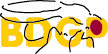Searches
Running Applets on the Mac
Good news for Mac users: Mac OS X provides built-in support for Java applets. You don't have to do anything special to set this up--just run Netscape under OS X and you should be able to run the BioViews applets.
The best browser for running Java applets is Internet Explorer 5.1 or above. You can use Netscape 6.2, but it doesn't work as well.
If you're unable to obtain Mac OS X for your Mac, please read the rest of this page to find out what to do.
Instructions for Mac users with pre-OS X versions of MacOS
Java programs such as the BioViews map viewers run inside software called the "Java Virtual Machine," or JVM. All Java-capable browsers come with a JVM, but Internet Explorer is the only browser for the Mac that lets you pick the JVM that works best on your machine. The best JVM for pre-OS X Macs, buggy though it may be, is the Macintosh Java Runtime from Apple. (We have contacted Apple about the problems with the MRJ, and they are aware of the problems, but they do not consider it a priority to repair these problems.)
If you're running MacOS 8 or 9, we recommend you run our BioViews java tools using Apple's MRJ 2.1 teamed with Internet Explorer 4.5 or higher. Unfortunately, more recent versions of the MRJ are buggy and do not work properly with IE or Netscape. (Some users have gotten good results running GeneSeen with the latest MRJ version, but it does not work consistently.)
Downloading
You should be able to download MRJ 2.1.4 from apple.com . In case that link stops working, we have saved local (untested!) copies of the MRJ 2.1.4 in two different formats:
If you don't have Internet Explorer, get a copy of IE 4.0 or higher from http://www.microsoft.com/Mac/ie and install it on your machine. Internet Explorer will detect that you have installed the MRJ, and will automatically use it.
If you already have IE 4.0 or 4.5 installed, you should make sure that it is using the MRJ instead of the built-in Java interpreter. To do this, pick "Preferences" from the "Edit" menu. Go to the Java section of the preferences screen. Make sure that "enable Java" is clicked, and make sure that "Apple MRJ" is the selected Java virtual machine.
Configuring
After you install both Internet Explorer 4.5 and Apple's MRJ 2.1.4, you need to tell Internet Explorer to use Apple's MRJ.
To do this, double-click the Internet Explorer icon. Next, click the "preferences" icon at the top left - it looks like a folder. Under "Web Browser," select the option labeled "Java." Under "Java Options," chose "Apple MRJ" from the menu labeled "Java virtual machine."
Restart your browser. The next time you visit our Web site using Internet Explorer 4.5 or higher, you should be able to run our Java applets.
Other browsers
Other browsers you can try include:
Note that NONE of these browsers will be able to run Java applets until you install the MRJ! Install the MRJ before attempting to install or configure your web browser!
Using Netscape
Netscape is the trickiest browser to configure, and we don't recommend using it for our applets unless you can't get Internet Explorer or iCab.
Netscape doesn't use the MRJ by default; it prefers to use its own crummy built-in Java interpreter. To get Netscape to use the MRJ, you must install the Mozilla MRJ plugin, available at http://www.mozilla.org/oji/MRJPlugin.html.
Be sure to restart Netscape after installing the plugin.
Using iCab
This is the easiest browser to use for running Java applets. Get a copy from iCab, install it, and you're ready to go. It automatically configures itself to use the MRJ. (However, there are other deficiencies that make iCab not an ideal choice as a general-purpose browser.)
Memory use
Complicated applets such as GeneSeen require a large amount of RAM. You need at least 160MB real memory when running GeneSeen on a Mac. Virtual memory use can be a cause of the Mac appearing to freeze.
To increase the 'preferred memory size' for your browser, first quit the program. Next, click once on the program icon to select it. Then select the "GetInfo" menu item under the File menu at the top of your screen. A dialog box will appear with a box labeled "preferred memory" size. Type in a larger number (try 32,000) and restart the browser.
Known bug:
Please note that occasionally (about one time out of four) a timing problem prevents the GeneSeen axis from appearing.
For the best Java performance, please consider getting OS X installed on your Mac, or use a PC running Windows or Linux. Under Mac OS X or Windows, the best browser to use is Internet Explorer 5.1.